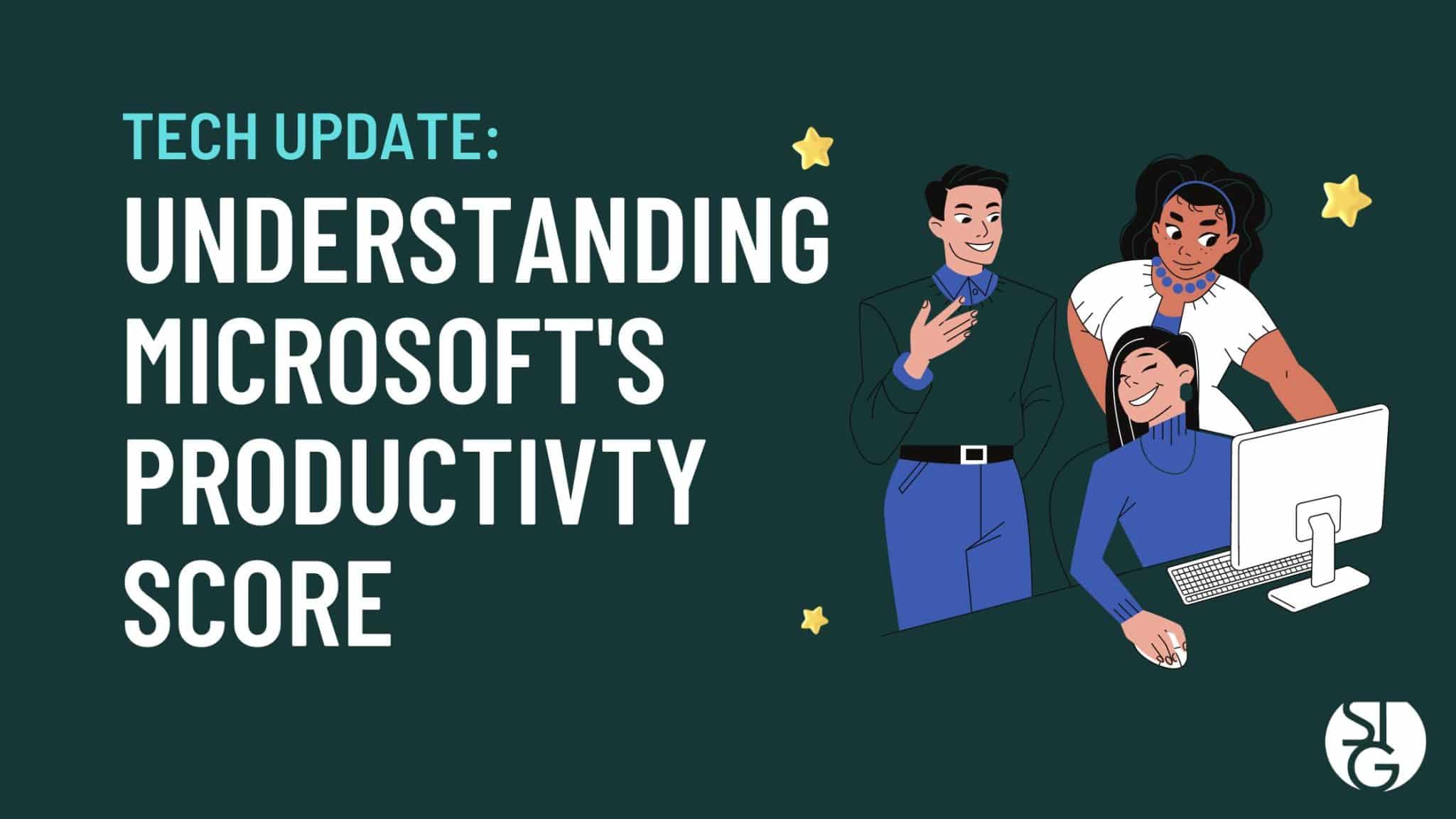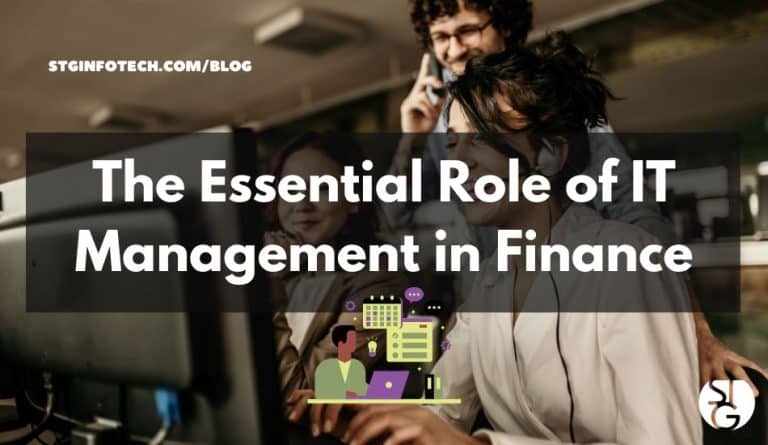It might be difficult to monitor productivity regardless of where employees locate. How can you be sure they’re making the best use of their resources? How can you make it so they can use best practices? Let’s get into understanding Microsoft’s productivity score.
Managers are constantly asking themselves these questions. If they look at the wrong metrics, it may hinder the ability to empower their team. For instance, you can evaluate productivity if you only look at “clock in/clock out” times.
While employees embrace the hybrid work situation, the value and work output an employee produces is a clearer gauge. It’s also important to consider any potential obstacles that are getting in the way of an employees ability to produce great work.
If employees are unfamiliar with technology tools, they will operate at a slower pace. Some staff will continue to operate in the same manner they have for years without understanding a better approach or a faster way.
However, productivity can be a challenging topic to tackle. You don’t want to monitor every click made by a remote worker and invade their privacy. Nor would that really help you to move forward successfully.
So, what’s the answer?
If your company is already a Microsoft 365 customer, you have a tool at your disposal to reveal productivity insights. This tool is Microsoft Productivity Score.
What Does Microsoft Productivity Score Do?
To sum it up, Microsoft Productivity Score examines the key elements of your employees’ workflow. It also takes a broad view of them. You avoid personal privacy concerns because you are observing your team as a whole.
The tool provides you with insightful information that you may pass along to your team. Their performance will improve because to these findings. It also contains details on the hardware. You can use this to determine if the tools your business uses are deterring employees.
The areas that MS Productivity Score examines are as follows.
People Experiences
This category examines the workplace. Are employees collaborating well or are they taking the difficult route? Do meetings last an eternity? Do staff still send attachments rather than using shared cloud storage links?
Here’s an example of how this insight will help make improvements. Each employee can save an average of 100 minutes every week if they work together with online files. Productivity Score uses this metric and many others to see how your team is performing.
If you do the math, saving 100 minutes per week amounts to 86.6 hours per year. That’s over 2 work weeks per employee.
The subcategories you can view in this metric are:
- Communication
- Content Collaboration
- Mobility
- Meetings
- Teamwork
Technology Experiences
The technology experiences examine the health and functionality of your devices. It looks into whether any endpoints have problematic hardware or software. Or if it is hindering your team. It will even looks for any existing network connectivity issues or if you need to update some apps.
This function will look into your teams technology and alert you to any potential risk areas. Your business will suffer if your technology is not secure or not working properly.
Here are the subcategories found in the technology experiences section:
- Endpoint Analytics
- Network Connectivity
- Microsoft 365 Apps Health
Special Reports:
There is even more offered besides people and technology experiences. There is a specific reporting section in Microsoft Productivity Score. It gives information about business continuity.
This report will give you insight on the evolving nature of employee collaboration and other activities. The function considers these as your business undergoes changes. For example, when you return to in-office employment after a remote work period. This report explains how these modification affect your team’s output.
How Productivity Score Can Benefit Your Business
Tracking Metrics Automatically
Microsoft 365 applications are are automatically monitored by Microsoft Productivity Score. After that, it will give you useful details about how the team makes use of their digital tools.
You can tell whether staff are following best practices using this data. Often, a team only wants direction so they can learn a more effective technique of doing something.
Insights to Comprehend the Data
Overall, this tool will give you helpful insights to better comprehend the data. You will also receive the context in addition to the numbers. As a result, you can educate yourself. Once this is done, you may train your staff on time-saving workflow-improving techniques.
For instance, getting answers to a question quickly will save time. However, you might not be aware that employing @mentions can help achieve that. The Productivity Score will indicate how frequently people use @mentions in team communications. Plus understand the increases in response rates.
Recommendations for What to Do
Our last piece of advice for you is what to do with the information. You can improve a metric by following recommendations Productivity Score provides. This will help you to improve productivity.
This tool is comprehensive and combines metrics, insights and recommendations.
Are You Interested in Using Microsoft Productivity Score?
We can help your business get started with this fantastic tool. Plus offer you options to boost your business’ productivity. Give us a call and let’s talk!
If you’d like to find out more about what’s new in the tech world, make sure to follow our blog!
Click here to schedule a free 15-minute meeting with Stan Kats, our Founder, and Chief Technologist.
STG IT Consulting Group proudly provides IT Service in Greater Los Angeles and the surrounding areas for all of your IT needs.