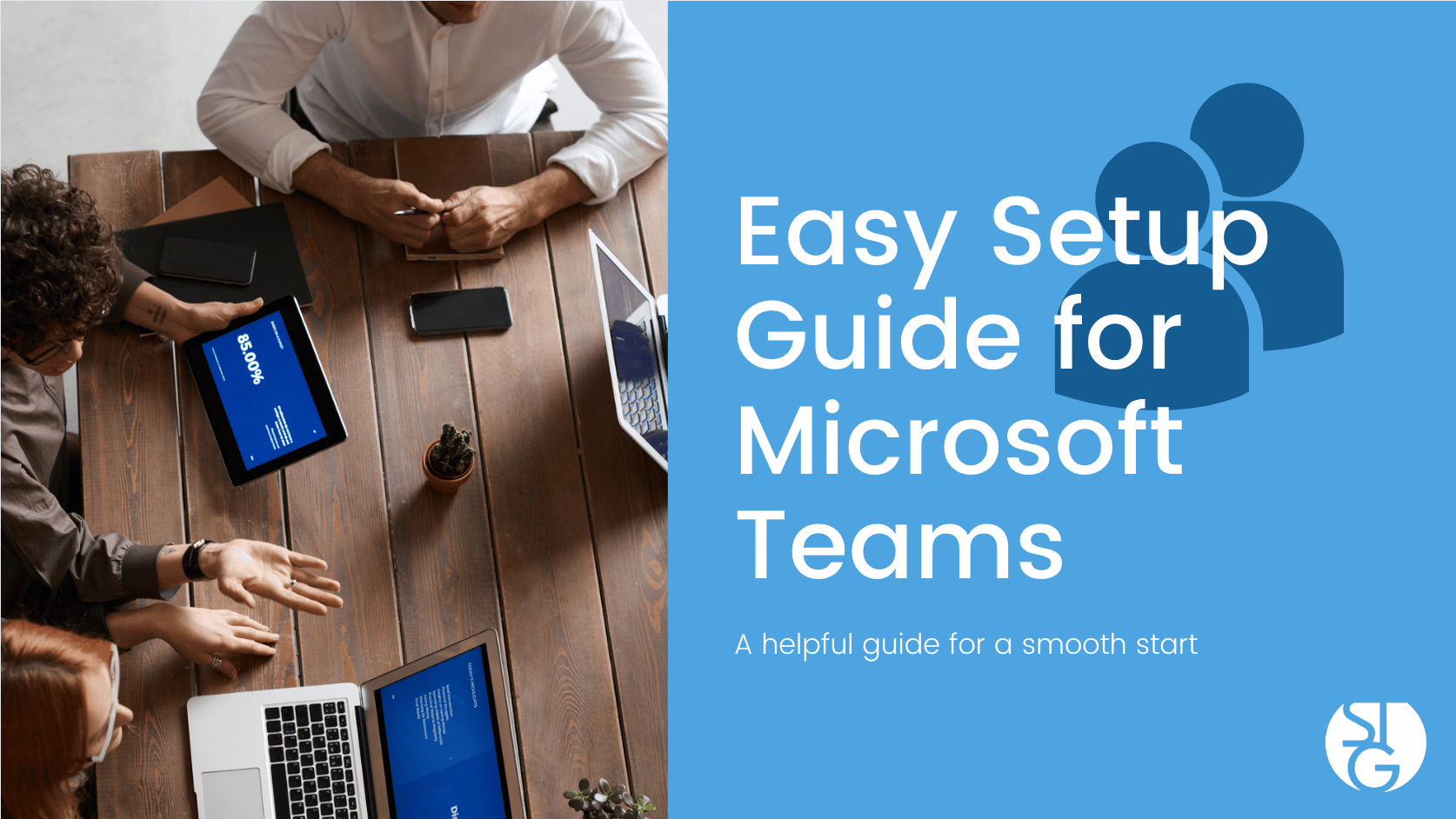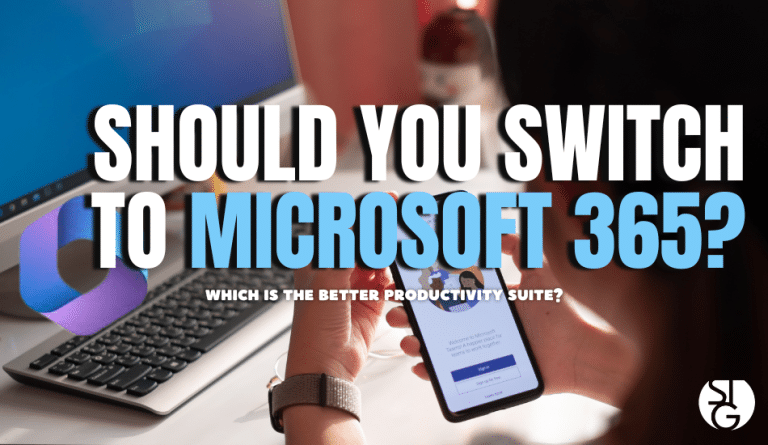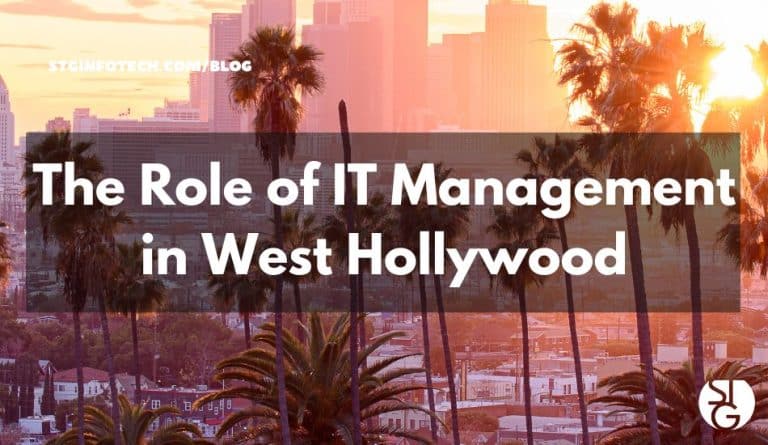Microsoft Teams is a lot of different things. Foremost, it’s a tool for video conferencing. Among other things, it’s also a team chat channel and a tool for in-app co-authoring. The increase in Teams popularity had grown significantly since the Pandemic. If you’re not using it already, we put together an easy setup guide for Microsoft Teams.
It’s true that the Pandemic was a huge reason for the jump in Teams users. The increase went from 20 million users in November of 2019 to over 75 million users in April of 2020. Now, Microsoft estimates the platform has 270 millions users as of this year. Hence, it has become the most widely used business tool for team communications.
But, one of the features the contributes to the app’s popularity also makes the setup more complex. In order to use Microsofts numerous moving parts effectively, you need to properly organize them. Users who take the time to become familiar with the system or receive training on best practices, are able to utilize Teams the most.
The Possibilities of Microsoft Teams
Let’s start by taking a look at the potential of Microsoft Teams’ in each of its various categories. Then, we’ll provide you with a quick set up guide to help get your team up and running productively.
Teams is basically a cloud-based virtual office. It’s a hub for teams to communicate, collaborate and manage tasks all in once place. Teams also includes a feature for external communication. The app allows for video conferencing with anyone. Plus, you can invite outside guests to a chat room.
Here are some of our favorite Teams features:
- Siloed chat channels
- Security for team communications
- Integration with Office apps
- Integration with 3rd party apps
- File sharing
- Video and audio conferencing
- VoIP phone system (with an extra add-on)
- Keep all team resources in a single place
Easy Setup Guide for Microsoft Teams
1. Set Up Your Departments and Teams
One of the best advantages of using Teams as your communication platform is the ability to designate areas for your groups to collaborate. You don’t want everyone creating teams on their own, otherwise, you risk a disorganized mess.
Our ideas for setting this up:
- Set up teams by department (accounting, sales…)
- Create a company-wide team (one everyone can collaborate on)
- Set up teams by role (directors, office managers…)
Usually, a smart place to start is by mirroring the organizations hierarchy. Only the people who have been invited can view or access any of the content in a team.
2. Adding Team Members
Once you’ve created the teams, add the members who are permitted to join each of those teams. These are the individuals who will have or need access to the resources listed in the team area. It would typically be the members of departments or group that the team was intended for.
3. Establish Team Channels
To further break up a Team, you use Channels. These team channels help organize conversation. For example, within the whole marketing department team, you might want to create three channels broken down by social media, website management and online advertising. This will help people find the things they are looking for and keep the conversation flowing.
The Teams Channels are another feature you want to control. Otherwise, channels will get created without a plan which leads to disorganization.
4. Set Up Teams Tabs
Making use of the tabs feature is a great way to increase productivity. Let’s say that members of your accounting staff needs access the tax reporting website. There is inevitably a waste of time if they need to request a link or login. This is especially true when a coworker is filling in for someone for the day.
Within the Tabs section at the top of each team channel, you can add necessary website links and info. To add a resources for your team members, simply click the + sign.
5. Schedule Teams Training
One of the biggest reasons company initiatives fail is because of improper staff training. Users that don’t receive training, will always fall back on whatever they were doing before. You completely negate the benefits of Teams when not everyone is onboard.
Engage with a Microsoft expert to help your staff with training. We can offer advice on the most productive features. They will also significantly reduce the learning curve. Make sure you set a reasonable timeline for training. Keep your staff included in the training decisions to learn what they need more training on.
Do You Need Help Setting Up Teams Within Your Organization?
Many of the obstacles that businesses have while implementing Teams can be overcome with some professional help. To improve upon productivity and teamwork, get in touch with us right away for a free consultation.
If you’d like to find out more about what’s new in the tech world, make sure to follow our blog!
Click here to schedule a free 15-minute meeting with Stan Kats, our Founder, and Chief Technologist.
STG IT Consulting Group proudly provides IT Service in Greater Los Angeles and the surrounding areas for all of your IT needs.