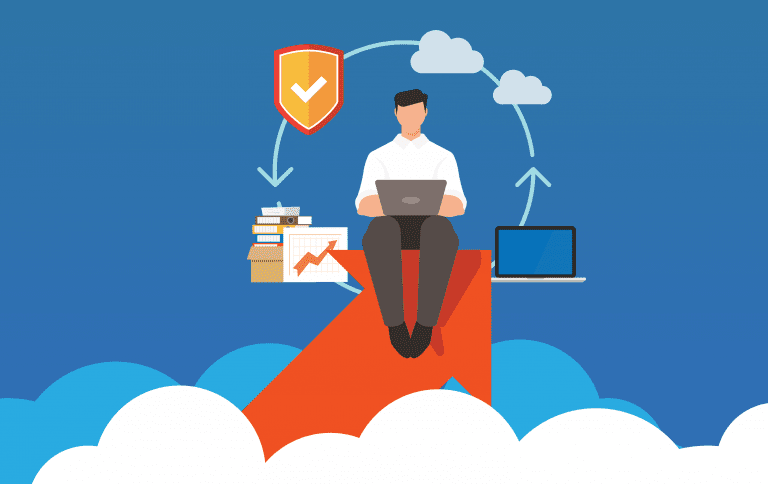Despite the growing popularity, Macs are still considered a minority in the workplace.
As a Managed IT Provider, I can think of plenty of reasons why that is.
But even still, it’s totally possible to have a working environment that partners MacOS and Windows successfully.
Many IT teams don’t understand or prioritize the use of Macs.
This might be due to lack the expertise or they just don’t have enough experience working Macs to dedicate more time towards it.
I’m here to tell you that it is totally possible to have a successful relationship with your IT team and your Mac Eco-system.
Here are a few tips on how to successfully manage Macs in your business.
Best Practice for Managing Macs in your Business
1. Use Mobile Device Management or MDM
This should especially interest teams who are also in charge of iPhones and/or iPads, but MDM is not just for mobile devices any more.
You can manage your Mac and Mobile devices with the same MDM tool to ensure consistency and security across all your company devices.
For more information, here’s the link for a previous video I did on MDM
Additionally MDM is excellent for managing devices generally, granting access to printers, creating WiFi setting, installing applications, managing users, and creating a standardized experience for everyone in the organization.
2. Have a Plan for Remote Management
Nowadays, there is a higher likelihood that if you’re deploying a Mac that it’s also a laptop.
Remote management is essential as more people work from home.
So while the MDM solution you employ will help you deploy your remote management tools, these tools are meant to work together for a comprehensive IT management platform.
Numerous third-party apps are available that can help maintain the connectivity between these floating devices and the business environment.
You should think through how you’ll remotely manage software and offer remote support.
Also keep in mind that Macs don’t allow screen sharing by default – without an MDM in place and a solid deployment strategy, you’ll have to go through the arduous task of touching each device to enable screen recording.
Now I don’t know about you, but I definitely don’t have time to go manually modifying all those settings.
3. Decide Level of Access Allowed in System Preferences.
Your top priority should always be security. Locking down access to system preferences is essential for managing macOS.
The last thing you want is for one of your users to download malware and have it start altering the system entirely to gain control.
Luckily, you have the ability to control this by using the built-in Content & Privacy tool, but realistically, your MDM and remote management tools will standardize these settings across all your devices.
However, don’t shy from looking into a more thorough third-party option. It’s important to consider the features they’ll need access to, like connecting to Wi-Fi or adding printers.
Keep in mind, if a Mac has too many restrictions, they might not be able to use it at all.
As the business owner, you should have administrative control over your systems, or at least some set of “break glass” passwords if all else fails.
All non-administrator accounts should be delegated only the day-to-day applications needed to get their jobs done.
So we’re clear, if your accounting team can install whatever software they like, so can hackers.
4. Control Which Apps Can be Used and Downloaded
Apps greatly influence a user’s experience.
It goes without saying that different apps are needed for the different functions of your company.
However, it’s likely your responsibility to confirm that those applications are appropriate for your work environment and have the necessary permissions installed.
MDM platforms can typically handle this. You can also use a third-party program management server in this situation. One that can manage app auditing, self-service, and app deployment in your environment
5. Information Security Concerns & Best Practices
Not entirely different in a Mac environment than in Windows, but there are definitely things to be aware of.
It would be very simple to say you should lock down all the ports to your Macs and not allow anything like external hard drives, thumb drives and printers. But this is rarely a realistic option.
Plenty of staff might have to transfer data or at least connect a mouse or keyboard. Security needs to be a priority without impeding on an employee’s ability to do their work.
Unless you’re operating an entirely macOS environment, there are several things to think about and take into account.
And even if your business is all Apple, you’ll still need to deploy the tools best suited for the job.
Thankfully, it’s not impossible. Your Mac and Windows computers can co-exist if you plan properly.
Whenever you plan on making a business wide decision, and you use Macs, make sure the tools have a Mac solution.
So while Windows devices are the de facto business standard, don’t write a Mac off just because they’re handled somewhat differently.
There is almost always a way to incorporate Windows and Mac without it causing you future problems. Just don’t try doing this with Microsoft 365’s Intune.
That’s definitely a case of square peg, round hole.
Wrapping Up Managing Macs in Your Business
Overall, I want to note that running a productive network through Macs and macOS is totally possible.
If you take the necessary precautions in the beginning, managing Macs in your business should be a seamless operation.
Unsure how to properly integrate your all Mac business? Feel free to book a call with me, Stan, via the Calendly link below. I’d love to offer some suggestions to help get you started.
Check out our recent YouTube video where we talk about The Business Cybersecurity Checklist You Should Be Following.
Unsure how to properly integrate your all Mac business? Feel free to book a time to chat with us via the Calendly link below. I’d love to offer some suggestions to help get you started.
Click here to schedule a free 15-minute meeting with Stan Kats, our Founder and Chief Technologist.
STG IT Consulting Group proudly provides IT Service for Small to Medium Businesses in Greater Los Angeles. We’d love to see if we can help you too!