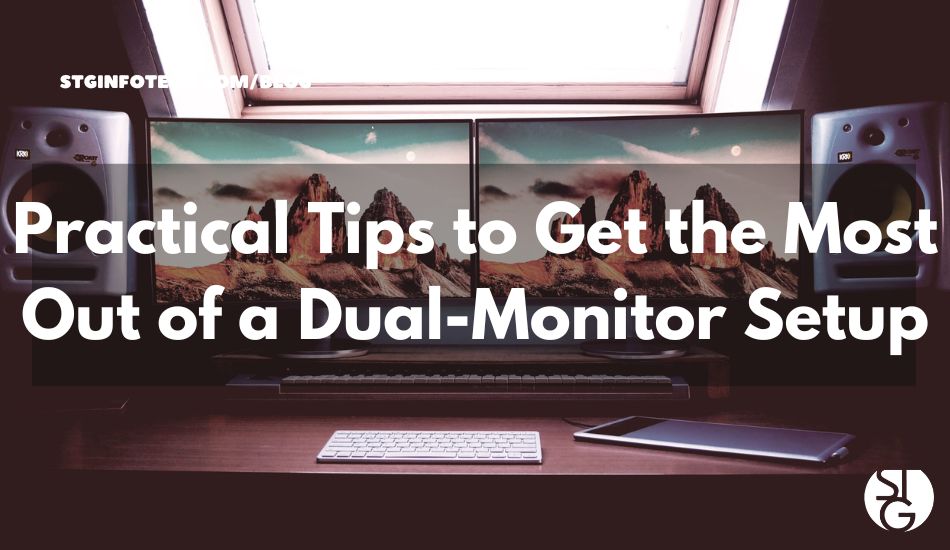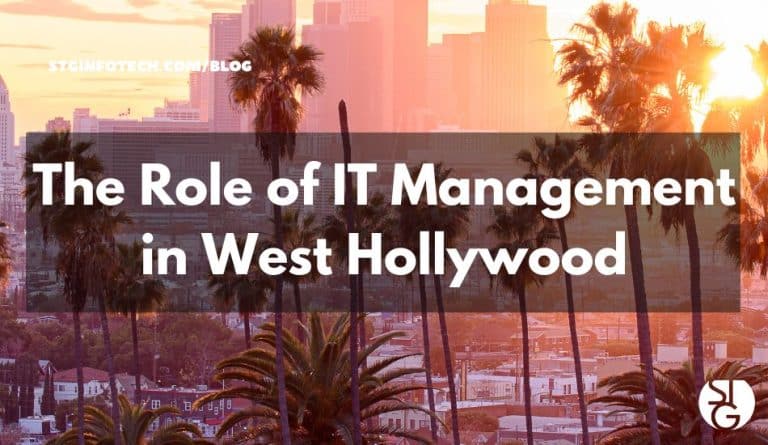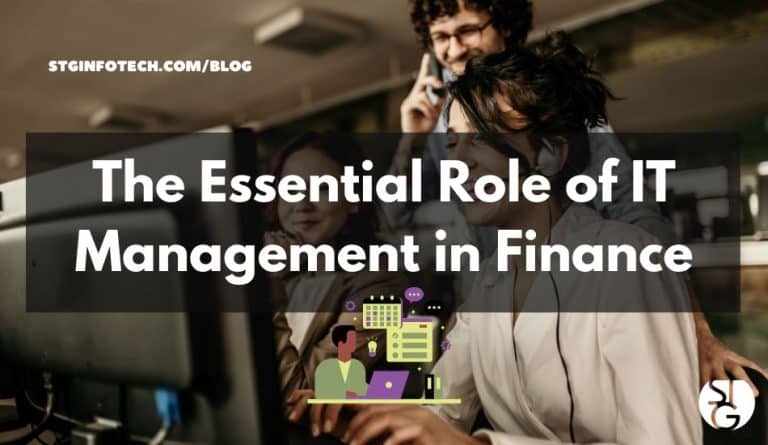When it comes to getting things done, sometimes two monitors are better than one. Having two monitors can greatly increase your productivity whether you’re a gamer, a creative professional, or an office wiz. Here are some practical tips to get the most out of a dual-monitor setup.
According to Jon Peddie Research, using dual displays can boost output by 42%. But that doesn’t happen by simply putting up another screen.
There is often an adjustment period when users attempt to work from two monitors. They can find it difficult, despite having more screen real estate. And it’s usually due to the setup. Whether you’re not optimizing settings, or they have the screen positioned incorrectly.
We’ll go over some recommendations for setting up two monitors. These will help you enhance your two-screen experience.
Best Practices for Optimal Two-Screen Configuration
Match Size and Resolution
Before you get too excited with your two-monitor setup, make sure you’re doing some matching. Make sure that the displays you have are compatible with one another. Aim to use monitors with identical size and resolution. This lessens the chance of misalignment or loss of image quality. Your eyes will be grateful knowing you set this up well.
Select the Right Cables
Imagine that you have your two monitors all set up and are eager to start them up. But the ports won’t fit with your cords! Make sure you have the appropriate cords on hand by checking the outputs and inputs of your device to avoid this trouble. The typical choices are DisplayPort, DVI, and HDMI. However, double-check which ones you need for the best results.
Location is Everything
After ensuring that your monitors are ready to go, let’s discuss where you put them. Correct monitor placement can have a big impact. Especially since you’ll be sitting in front of these screens for long periods of time.
Embrace an Extended Workspace
It’s tempting to mirror your display on both screens, but that’s not the point of a dual-monitor setup.
Modify the Taskbar
Your dual-monitor setup will quickly become chaotic if you don’t have the proper taskbar setup. Organization is key. Set the taskbar up to only show the apps you have open.
Here’s how:
- Right-click the taskbar, and access “Taskbar settings”
- Open “Taskbar behaviors”
- Modify the setting to “When using multiple displays, show my taskbar apps on” and set it to the taskbar where the window is open
No more hunting for the right window to access
Make Use of Shortcuts
Windows includes several handy shortcuts for window-snapping. To quickly move an application to one side of the screen, press the Windows key along with the left or right arrow. The window will fill half of it.
This is ideal for comparing documents. You can even take notes or watch a video while working. After using this feature, you won’t be able to live without it.
Game in Style
A dual-monitor setup can significantly improve your gaming experience. With the support of two screens, you can see more of the game. Particularly in racing and fight simulation games. Just keep in mind that for optimal performance, update your graphics settings accordingly.
Get Better at Multitasking
Dual monitors work well when multitasking. You could, for example, have your reference photos open on one screen and your design software open on the other.
Writers look at research material on one screen and write on the other. There are countless options. It’s as if you had access to a productivity superpower. Explore processes that optimize the use of both screens.
Do You Need Help Setting Up Hardware or Software?
Why struggle to troubleshoot software or hardware configurations? To minimize frustration and to save time, let the pros help
Call us today to arrange a conversation on your technological needs.
If you’d like to learn more about what’s new in the tech world, follow our blog!
Click here to schedule a free 15-minute meeting with Stan Kats, our Founder, and Chief Technologist.
STG IT Consulting Group proudly provides IT Services in Greater Los Angeles and the surrounding areas for all your IT needs.