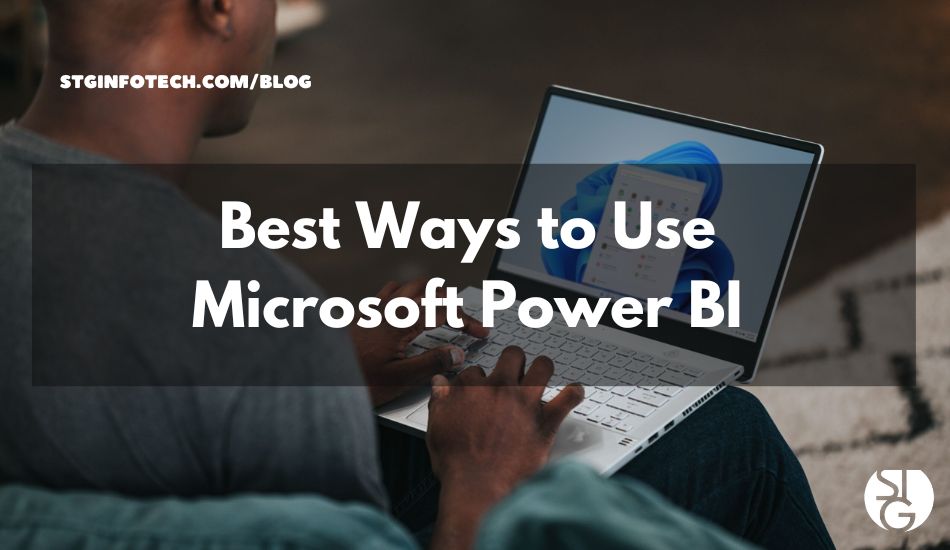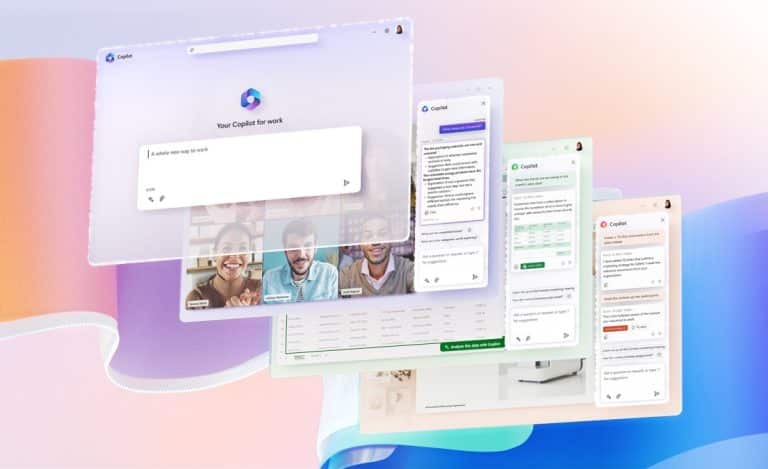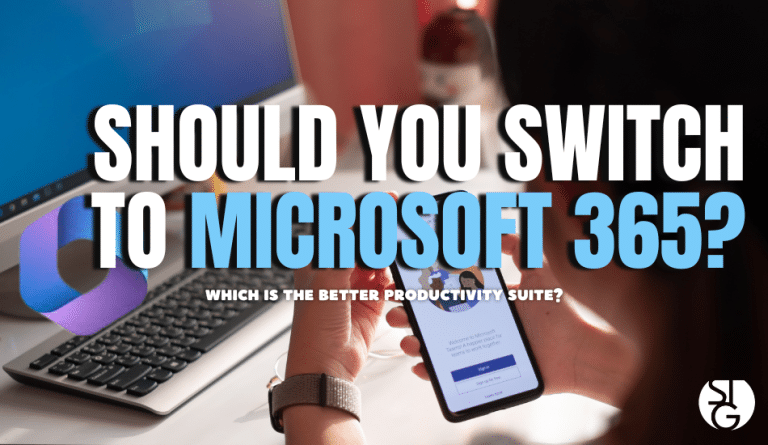One of the best ways to present complex data is through data visualization. It makes data straightforward and understandable. But just making a graph or chart and calling it a day is not sufficient enough. It’s important to create meaningful reports that clearly explain the context of the data for it to be effective. So, here is the best way to create insightful dashboards using Microsoft Power BI.
Using multiple data points is necessary for creating comprehensive and insightful reports. And that is made possible, in part, by Microsoft Power BI.
What is Microsoft Power BI
Microsoft Power BI is a business intelligence tool. You are able to link numerous data sources to a single dashboard. You can easily model and visualize data using Power BI.
The platform uses around 500 distinct data connectors. These connections can access sources such as Excel, Azure, Salesforce, and more. Users can use pre-built report templates to quickly create data-rich reports. Teams can also collaborate and share dashboards virtually.
Guidelines for Designing Great Data Visualization Reports
Starting with Microsoft Power BI requires:
- signing up for the software
- connecting data sources together
- use tools to make visualization reports
However, producing great reports goes beyond that. We’ll go over a number of tips and recommendations for how you can maximize Power BI output.
Think About Your Audience
Design reporting dashboards with the end user in mind. What does your audience want to see? Are they interested in bottom-line sales figures? Or do they want to discuss information that can be used to identify productivity gaps?
It’s important to use clear and concise language and effective visualizations. This helps to emphasize the key highlights from the data. Reports should be tailored to business goals and the audience’s level of technical understanding.
Don’t Overcomplicate Things
Sometimes, less really is more. You might be adding too many reports making it look crowded. The more you add, the more challenging it is to read the takeaways from the data.
Remove anything that isn’t important to the reports. Think about different ways to display the data in a single report, like a stacked bar chart. Do your best to avoid the need to scroll because dashboards are meant to display important facts at a glance.
Test Out Different Chart Types
Try out several ways of presenting your data. Change between bar, pie, and other charts to see which best explains the data. Seek feedback when creating a new dashboard for your company. Find out which charts are best for the people reviewing the reports.
Understand Power Query
Power Query is a data preparation engine. It can help you produce informative reports quickly and easily. Other Microsoft apps like Power BI and Excel use this engine.
Spend some time learning about how to use this tool in:
- connecting the dashboard to various data sources
- Preview queries in advance
- Construct intuitive searches across a variety of data sources
- Define data size, variety, and velocity
Let Others Know What They Are Looking At
When presenting executives with a new report, the phrase”What am I looking at?” is often heard. Use tools like tooltips and text boxes to describe what your audience is viewing.
Help someone avoid spending 5-10 minutes attempting to understand why you sent them this report with just one or two sentences. Plus, it helps prevent misunderstanding or confusion regarding the data.
Need Help with Microsoft Products or Power BI?
We can help you in setting up or improving your use of Microsoft 365, Power BI, and other tools. Call us today and we can talk about leveraging this powerful platform.
If you’d like to learn more about what’s new in the tech world, follow our blog!
Click here to schedule a free 15-minute meeting with Stan Kats, our Founder, and Chief Technologist.
STG IT Consulting Group proudly provides IT Services in Greater Los Angeles and the surrounding areas for all your IT needs.